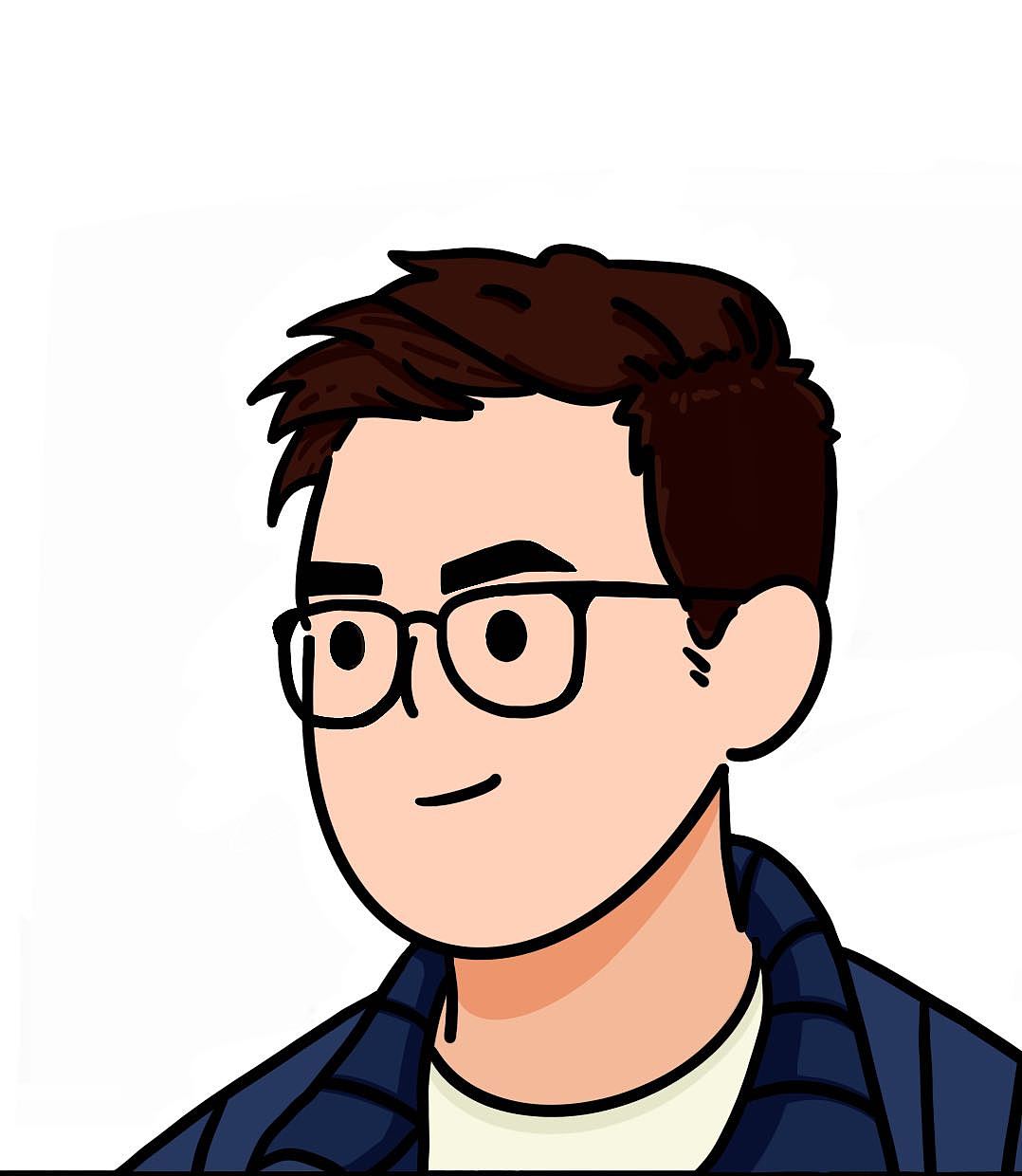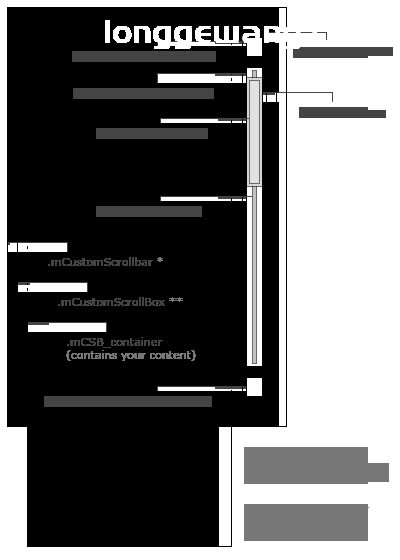最好用的自定义滚动条样式jquery插件mCustomScrollbar(jquery设置滚动条位置)
2021-12-17
通过jquery滚动条插件mCustomScrollbar.js可以自定义滚动动条CSS样式和滚动条的位置,支持垂直和水平两个方向的滚动条,支持jQuery mousewheel plugin插件的鼠标滚动效果。
注意:插件应用的HTML必须存在于body文档流内,而且不能为display:none
更多演示:http://manos.malihu.gr/repository/custom-scrollbar/demo/examples/scrollbar_themes_demo.html
使用方法:
1、加载css样式文件和js文件
<link href="css/jquery.mCustomScrollbar.css" rel="stylesheet" type="text/css" /> <script src="js/jquery.mCustomScrollbar.js" type="text/javascript"></script>
2、HTML代码
<div class="content"> 内容 </div>
3、CSS代码
.content {width:300px; height:300px; overflow-y:auto;}
或
.content {width:300px; max-height:300px; overflow-y:auto;}
注:必需定义一个高度或最大高度。
4、应用mCustomScrollbar插件
$(function(){
$("#id").mCustomScrollbar();
})
参数:
setWidth: false //设置你内容的宽度 值可以是像素值或者百分比(string),取值300,"30%"
setHeight: false //设置你内容的高度 值可以是像素值或者百分比(string),取值300,"30%"
setTop: 0 //设置一开始纵向滚动的位置,取值"100px",值为字符串
setLeft: 0 //设置一开始横向滚动的位置,取值"100px",值为字符串
axis: "string" //"x","y",值为字符串,分别对应横纵向滚动
scrollInertia:Integer //滚动的惯性值 在毫秒中 使用0可以无滚动惯性 (滚动惯性可以使区块滚动更加平滑)
scrollbarPosition: "string" //取值"inside","outside",值为字符串,父元素必须是relative定位,滚动条出在元素的内部(inside)或者外部(outside);
autoDraggerLength:Boolean: //根据内容区域自动调整滚动条拖块的长度 值:true,false
alwaysShowScrollbar:Integer //保持滚动条的显示,取值0,1(保持滚动块可见),2(保持滚动条所有的显示)
mouseWheel:{
enable: boolean //启用或禁用通过鼠标滚轮滚动内容。
scrollAmount: Integer //滚轮滚动的像素
invert: boolean //反转滚动方向
}
scrollButtons:{ enable:Boolean } //是否添加 滚动条两端按钮支持 值:true,false
scrollButtons:{ scrollType:String } //滚动按钮滚动类型 值:”continuous”(当你点击滚动控制按钮时断断续续滚动) “pixels”(根据每次点击的像素数来滚动) 点击这里可以看到形象的例子
scrollButtons:{ scrollSpeed:Integer } //设置点击滚动按钮时候的滚动速度(默认 20) 设置一个更高的数值可以更快的滚动
scrollButtons:{ scrollAmount:Integer } //设置点击滚动按钮时候每次滚动的数值 像素单位 默认 40像素
advanced:{ updateOnBrowserResize:Boolean } //根据百分比为自适应布局 调整浏览器上滚动条的大小 值:true,false 设置 false 如果你的内容块已经被固定大小
advanced:{ updateOnContentResize:Boolean } //自动根据动态变换的内容调整滚动条的大小 值:true,false 设置成 true 将会不断的检查内容的长度并且据此改变滚动条大小 建议除非必要不要设置成 true 如果页面中有很多滚动条的时候 它有可能会产生额外的移出 你可以使用 update 方法来替代这个功能
advanced:{ autoExpandHorizontalScroll:Boolean } //自动扩大水平滚动条的长度 值:true,false 设置 true 你可以根据内容的动态变化自动调整大小 可以看Demo
advanced:{ autoScrollOnFocus:Boolean } //是否自动滚动到聚焦中的对象 例如表单使用类似TAB键那样跳转焦点 值:true false
callbacks:{ onScrollStart:function(){} } //使用自定义的回调函数在滚动时间开始的时候执行 具体请看Demo
callbacks:{ onScroll:function(){} } //自定义回调函数在滚动中执行 Demo 同上
callbacks:{ onTotalScroll:function(){} } //当滚动到底部的时候调用这个自定义回调函数 Demo 同上
callbacks:{ onTotalScrollBack:function(){} } //当滚动到顶部的时候调用这个自定义回调函数 Demo 同上
callbacks:{ onTotalScrollOffset:Integer } //设置到达顶部或者底部的偏移量 像素单位
callbacks:{ whileScrolling:function(){} } //当用户正在滚动的时候执行这个自定义回调函数
callbacks:{ whileScrollingInterval:Integer } //设置调用 whileScrolling 回调函数的时间间隔 毫秒单位
默认值
(function($){
$(document).ready(function(){
$("#content").mCustomScrollbar({
setWidth: false,
setHeight: false,
setTop: 0,
setLeft: 0,
axis: "y",
scrollInertia:0,
scrollbarPosition: "inside",
autoDraggerLength:false
autoExpandScrollbar:true
alwaysShowScrollbar:2
mouseWheel:{
enable:true
scrollAmount:10
preventDefault:true
invert:true
},
scrollButtons:{
enable:false,
scrollType:"continuous",
scrollSpeed:20,
scrollAmount:40
},
advanced:{
updateOnBrowserResize:true,
updateOnContentResize:false,
autoExpandHorizontalScroll:false,
autoScrollOnFocus:true
},
callbacks:{
onScrollStart:function(){},
onScroll:function(){},
onTotalScroll:function(){},
onTotalScrollBack:function(){},
onTotalScrollOffset:0,
whileScrolling:false,
whileScrollingInterval:30
}
});
});
})(jQuery);
mCustomScrollbar 的使用方法
1、update
用法:
$(selector).mCustomScrollbar('update');
调用 mCustomScrollbar 函数的 update 方法去实时更新滚动条当内容发生变化(例如 通过 Javascript 增加或者移除一个对象、通过 ajax 插入一段新内容、隐藏或者显示一个新内容等)
例子:
$(".content .mCSB_container").append("<p>New content here...</p>");
$(".content").mCustomScrollbar("update");
$(".content .myImagesContainer").append("<img src='myNewImage.jpg' />");
$(".content .myImagesContainer img").load(function(){
$(".content").mCustomScrollbar("update");
});
$("#content-1").animate({height:800},"slow",function(){
$(this).mCustomScrollbar("update");
});
当新内容完全加载或者动画完成之后,update 方法一直被调用。
2、scrollTo
用法:
$(selector).mCustomScrollbar('scrollTo',position);
你可以使用这个方法自动的滚动到你想要滚动到的位置。这个位置可以使用字符串(例如 “#element-id”,“bottom” 等)描述或者是一个数值(像素单位)。下面的例子将会滚动到最下面的对象
$(".content").mCustomScrollbar("scrollTo","last");
scrollTo 方法的参数
$(selector).mCustomScrollbar('scrollTo',String);:滚动到某个对象的位置,字符串型的值可以是 id 或者 class 的名字
$(selector).mCustomScrollbar('scrollTo',”top”);:滚动到顶部(垂直滚动条)
$(selector).mCustomScrollbar('scrollTo',”bottom”);:滚动到底部(垂直滚动条)
$(selector).mCustomScrollbar('scrollTo',”left”);:滚动到最左边(水平滚动条)
$(selector).mCustomScrollbar('scrollTo',”right”);:滚动到最右边(水平滚动条
$(selector).mCustomScrollbar('scrollTo',”first”);:滚动到内容区域中的第一个对象位置
$(selector).mCustomScrollbar('scrollTo',”last”);:滚动到内容区域中的最后一个对象位置
$(selector).mCustomScrollbar('scrollTo',Integer);:滚动到某个位置(像素单位)
scrollTo 方法还有两个额外的选项参数:moveDragger: Boolean滚动滚动条的滑块到某个位置像素单位,值:true或flase。例如:
$(selector).mCustomScrollbar('scrollTo',200,{ moveDragger:true });
callback:Boolean执行回调函数当scroll-to完成之后,值:true或false例如:
$(selector).mCustomScrollbar('scrollTo',200,{ callback:true });
3、disable
用法:
$(selector).mCustomScrollbar('disable');
调用 disable 方法去使滚动条不可用。如果想使其重新可用,调用 update方法。disable 方法使用一个可选参数(默认 false)你可以设置 true 如果你想重新让内容区域滚动当 scrollbar 不可用时。例如:
$(".content").mCustomScrollbar("disable",true);
4、destroy
用法:
$(selector).mCustomScrollbar('destroy');
调用 destroy 方法可以移除某个对象的自定义滚动条并且恢复默认样式
定义滚动条外观
滚动条的 HTML 结构
//垂直滚动条结构:
<div class="content mCustomScrollbar _mCS_1">
<div class="mCustomScrollBox">
<div class="mCSB_container">
<!-- your long content here... -->
</div>
<div class="mCSB_scrollTools">
<a class="mCSB_buttonUp"></a>
<div class="mCSB_draggerContainer">
<div class="mCSB_dragger ui-draggable">
<div class="mCSB_dragger_bar"></div>
</div>
<div class="mCSB_draggerRail"></div>
</div>
<a class="mCSB_buttonDown"></a>
</div>
</div>
</div>
//水平滚动条 mCSB_buttonUp 和 mCSB_buttonDown 这两个 a 标签只有当你启用了 scroll buttons 功能的时候,才可用。
<div class="mCustomScrollBox mCSB_horizontal">
<div class="mCSB_container">
<!-- your long content here... -->
</div>
<div class="mCSB_scrollTools">
<a class="mCSB_buttonLeft"></a>
<div class="mCSB_draggerContainer">
<div class="mCSB_dragger ui-draggable">
<div class="mCSB_dragger_bar"></div>
</div>
<div class="mCSB_draggerRail"></div>
</div>
<a class="mCSB_buttonRight"></a>
</div>
</div>
</div>
知道这些之后,我们就可以来定义滚动条样式了,对于同一页面多个滚动条,官方推荐如下的写法:每个容器都有个ID,如第一个是_mCS_1,如第二个是_mCS_2,如第三个是_mCS_3
._mCS_1 .mCSB_scrollTools .mCSB_dragger .mCSB_dragger_bar{
// 1st scrollbar dragger style...
}
._mCS_2 .mCSB_scrollTools .mCSB_dragger .mCSB_dragger_bar{
// 2nd scrollbar dragger style...
}
._mCS_3 .mCSB_scrollTools .mCSB_dragger .mCSB_dragger_bar{
// 3rd scrollbar dragger style...
}
例如:
._mCS_1 .mCSB_scrollTools .mCSB_dragger .mCSB_dragger_bar{ background-color: red; } //小滚动条的背景色
._mCS_1 .mCSB_scrollTools .mCSB_dragger:hover .mCSB_dragger_bar{ background-color: blue; } //小滚动条hover上去的颜色
._mCS_1 #mCSB_1_scrollbar_vertical .mCSB_dragger{ height: 100px; } //小滚动条的宽高
._mCS_1 .mCSB_scrollTools .mCSB_draggerRail{width:10px;} //长滚动条的宽高
._mCS_1 .mCSB_scrollTools .mCSB_draggerRail:hover{background:yellow;} //长滚动条hover上去的颜色
._mCS_1 .mCSB_scrollTools .mCSB_buttonUp{background-position:-83px 0;} //小铵钮图标背景
._mCS_1 .mCSB_scrollTools .mCSB_buttonDown{background-position:-83px 0;} //小铵钮图标背景
._mCS_1 ._mCS_1 .mCSB_inside > .mCSB_container{margin-right:0px;} //内容与滚动条的距离
._mCS_1 .mCSB_scrollTools{right:0px;} //滚动条的位置 原文地址:https://www.cnblogs.com/alantao/p/5239262.html
Github主页:https://github.com/malihu/malihu-custom-scrollbar-plugin
作者主页:http://manos.malihu.gr/jquery-custom-content-scroller/(官方参数说明)